How To Test Back On Stage with a Test Company
For bandleaders and admins
Reuben Avery
Last Update 3 years ago
If you’re like most of the bandleaders who sign up to use our app, you’ve probably got a lot of questions about how all the automations work.
Like…
- When I send a client email, what does the client see?
- What gig details can all my musicians see when they login to BOS?
- When I send a gig offer to a musician, what process do they go through to accept the gig?
Back On Stage is “Gig Automation Software”, which means that loads of fun stuff happens in the background that makes your job a lot easier…but you’re likely a little curious as to some of the inner workings. So…
SET UP A TEST COMPANY
The best way to see how it works is to set up a Test Company to see the automation firsthand, from the perspectives of a Company Owner/Bandleader or Musician.
NOTE: A single subscription to Back On Stage allows you to create an unlimited number of companies. So create as many real or test companies as you need!
To set up a test company:
- Click the Drop Down Arrow icon next to your company name on the top navigation bar, then
- Click “Add New”
- Name your Test Company “Test Company” - don’t worry, you can always rename or delete this company later
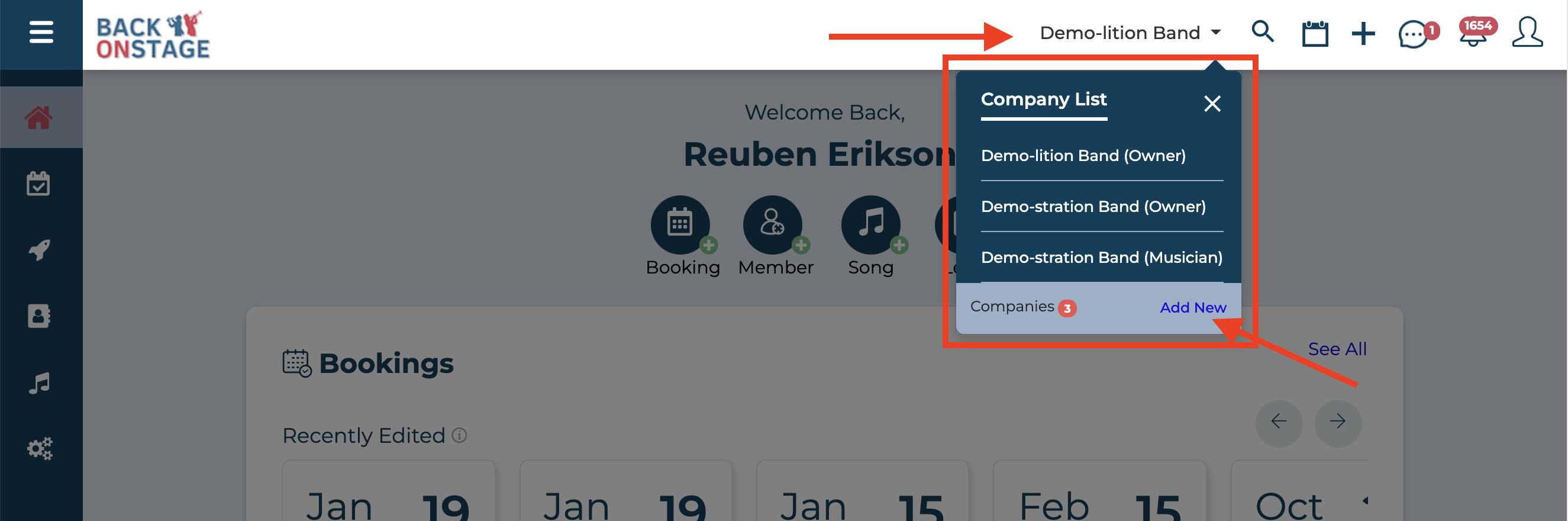
Now, follow the prompts to finish creating your test company. Along the way, add some “Test Members” too (use other email addresses you own) if you want to simulate working with a bigger team.
Start playing around and testing! There’s no limit to the number of companies you can create, so feel free to test as much as you like.
ADD A TEST CLIENT
You probably want to see what BOS looks like to your clients too, so setting up a dummy client with another email address you own let’s you see BOS from your client’s perspective.
- On the left hand menu, select “Clients”
- Add a new test client by clicking the “Add New” button
- Enter “Dummy Client” as the first and last names
- Enter an email address you own, but that is different from your login email
PRO TIP
Each booking inside BOS requires a “Client”, so you can use this Dummy Client as a placeholder when you are booking a rehearsal or for gigs where there really is no client at all.
HAPPY TESTING!
Viola! You’re all set up to get your hands dirty without needing to worry about creating a mess. Now you will be able to see all the automation, including emails, booking messages and financial transactions, in BOS!

