How To Import Bookings to Back On Stage
For bandleaders and admins
Reuben Avery
Last Update 3 tahun yang lalu
If you’ve got lots of bookings you need to import, you can do a bulk upload via CSV (spreadsheet).
Just navigate to the Import page via Bookings > Sheet View > Import.
Importing bookings is a 4 step process:
- Add all your bookings & details to our Booking Import Template file.
NOTE: This is a Google Sheet. Open it and click File > Make a Copy to save to your own Google drive for editing.
ANOTHER NOTE: The spreadsheet does not include space for details such as which musicians are booked on each gig and their payment amounts. These details can be added to each booking later, inside Back On Stage.
PRO TIP: You can include your booked musician lists or other miscellaneous details by fitting them into the “Notes” or “Admin Notes” fields on the Booking Import Template. - Get your BOS account manager to look over your sheet (optional)
Importing bookings is finicky since there are so many details involved. Even small formatting issues can cause errors and make for a frustrating process. Avoid the frustration by sending me your spreadsheet (just reply to this email) so I can make sure everything is in order before you try importing.
Alternatively, try importing your spreadsheet into your TEST COMPANY first. You can clean up errors there first before importing to your main company. - Upload your document.
Click the “Import” button on the Import Page to upload your CSV
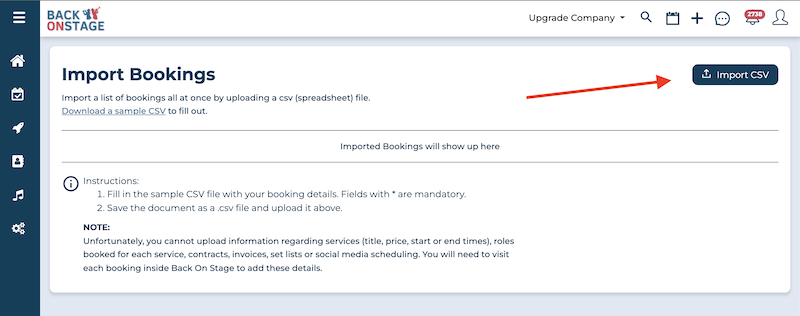
4. Inside BOS, Go through your bookings and add contracts, invoices, financial details and booked roles.
Due to the complexities of these data points, it’s not possible to import them via spreadsheet (that spreadsheet would be HUGE!). So we need to go through bookings one by one and modify them.
- For bookings with pre-existing contracts and invoices, you may want to just attach those documents to your booking in PDF format. Otherwise, just open the Booking Creator for each booking to generate them from scratch.
- Apply payments to any bookings where you have received payments already.
- Book your musicians. For this, you’ll want to make sure you’ve got a firm understanding of our musician booking system. Click that link for a tutorial.
PRO TIP: You can turn off automated gig booking notifications to musicians while you attach all your musicians to your existing bookings. This avoids confusion since your musicians likely do not need to be notified about booking your have already secured them for before your switch to Back On Stage.
Importing your bookings properly is THE MOST IMPORTANT part of getting set up in Back On Stage, but you don’t have to do it all by yourself…
If you are subscribed to a Back On Stage account, you can reach out to your account manager anytime for a one-on-one video call where you can prepare your existing booking data to ensure it is converted and ready for a successful Back On Stage import.

