PayPal Errors and Troubleshooting
For company owners experiencing issues with their PayPal integration
Reuben Avery
Last Update 3 years ago
Here is a list of common PayPal errors, what they mean and how to fix them:
Authorization Error Occurred
This can happen for many reasons:
- Payouts permission has not been enabled: please follow the steps under the "Get Set Up For Musician Payouts" in our guide on linking your PayPal account to Back On Stage.
- Insufficient Funds: your PayPal account does not have an adequate "Available Balance" to fund this transaction. Please fund your PayPal account and try again.
- Unverified Email Address: you cannot send payouts from an unverified account. Ensure that you have "verified" your PayPal email address and try again.
- Unconfirmed Bank Account: you cannot send payouts from your PayPal account unless there is a confirmed bank account linked to it. Confirm your bank account, then try again.
- Incorrect Currency: the currency for the receiver account does not match the sender currency. Please adjust your currency setting inside your Back On Stage account (Company Settings > Details > Currency).
Tried all these? If you're still having issues, scroll down to see how to contact PayPal customer support.
Denied
This error may appear inside your PayPal account.
- You may be trying to send a payout to yourself. You cannot send a payout to yourself. Please review Step 1 above then try again.
- Receiver's account is locked or inactive: The receiver account may have its settings configured to not automatically accept incoming payments. If the receiver has a PayPal Premier or Business account, configure the Payment Receiving Preferences to handle payments automatically. You can convert any payment into your primary currency or block certain types of payments. Check the account settings and try again.
- Receiving limit exceeded: The receiver account has exceeded the limit for the amount of money it can receive. Please try again later.
Tried all these? If you're still having issues, scroll down to see how to contact PayPal customer support.
Access token does not have required scope
Your PayPal "Live App Settings" are misconfigured: login to your developer.paypal.com account.
- Go to My Apps & Credentials >> Live >> Back On Stage
- Scroll down the page to "Live APP Settings"
- Check the first 4 options (as per screenshot)
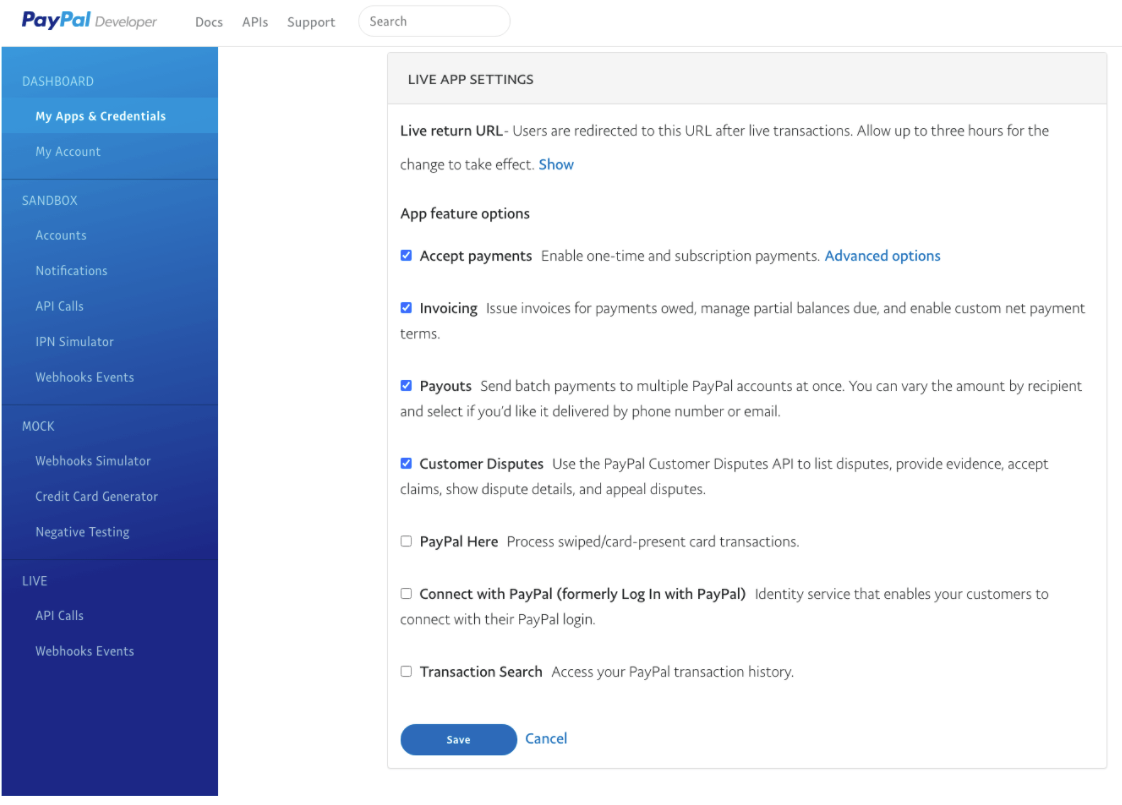
Sometimes these settings can take 24-48 hours to update. Once you have made adjustments, please try again and if the same error occurs, wait several hours and try again.
Tried all these? If you're still having issues, scroll down to see how to contact PayPal customer support.
Sender does not have sufficient funds. Please add funds and retry.
Your PayPal balance is not sufficient to cover the payout amount(s) you are trying to send.
- Login to your PayPal account
- Go to Money > Add Money
- Choose the bank account you would like to add money from and enter the amount you'd like to transfer.
- After you submit the transfer request, you may need to wait 3-5 days for the funds to become available in your PayPal account
- Once the funds are available, you may send your payouts from within BOS
Still Need Help?
If you have reviewed all of the above and none of our solutions solve your error message, you will need to involve PayPal customer support to resolve your issue. Unfortunately, there can be settings, limitations or restrictions inside your PayPal account that prevent you from receiving customer payments or sending musician payouts, and since this is within the PayPal system, Back On Stage support cannot be of much help.
Most commonly, we see that PayPal restricts business accounts from using the "Payouts" feature. Mostly for security reasons.
If this is the case, we recommend using the PayPal Message Center inside your developer.paypal.com account to connect with a PayPal team member.
- First, log in to developer.paypal.com
- Navigate to Live > API Calls, and you should see a list like this:
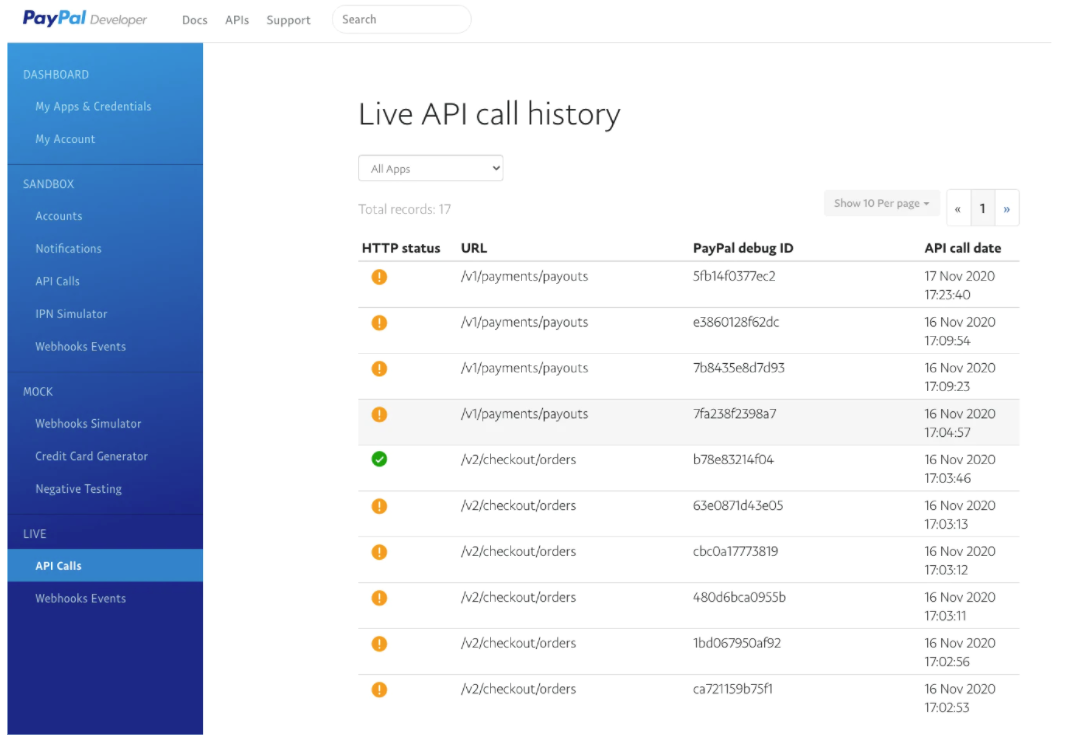
3. Take a screenshot of this screen. You will include this in your message to PayPal support.
4. Go to PayPal Message Center and send them a message explaining that you are "unable to send payouts through API calls with your integration to 'Back On Stage' app". Attach the screenshot of errors and ask if they can solve this from your debug IDs or if they can tell you what you need to do.
Here's a sample message you could send to PayPal:
###
Dear PayPal Support,
I am unable to send payouts through API calls to PayPal Payouts. When I send API calls, I get error “Authorization Error Has Occurred”. Can you please enable the Payouts functionality for my PayPal account or let me know what you need from me? For your information, I am using payouts for sending money to independent contractors who work for me and I use the Back On Stage App (www.backonstageapp.com) to make the API calls.
I have attached a screenshot of some failed API calls for your reference.
Thanks!
###

