Link PayPal To Back On Stage
For bandleaders and admins who want to link Back On Stage with their PayPal Business account.
Reuben Avery
Last Update 3 år siden
Setting up PayPal for your company will enable you to accept credit and debit card payments from your clients and pay your musicians too. This really is the one-stop money-moving tool you’ve been waiting for.
To get started, navigate to PayPal settings inside Company Settings > Details.
Here, we will connect your BOS account to PayPal, letting you accept online payments from your clients and pay your band members through secure PayPal transfers.
NOTE: To link your PayPal account to Back On Stage, you will need to first obtain a PayPal Business Account.
It is important to remember that your clients do not need PayPal accounts to send you credit card payments, but your band members will need their own PayPal accounts to receive payouts.
Link Your PayPal Account to Back On Stage
Follow these instructions to link your PayPal Business account to Back On Stage:
1. Sign up for a PayPal Business Account at PayPal.com. You will also need to "Confirm Your Email" (PayPal will send you an email with a link you need to click) and you will need to get verified. To get verified, link your checking account (at your physical bank) to your PayPal account.
2. Next, go to developer.paypal.com and login with your new PayPal business account credentials
3. Navigate to the Dashboard (click on your name in the top-right, then choose "Dashboard")
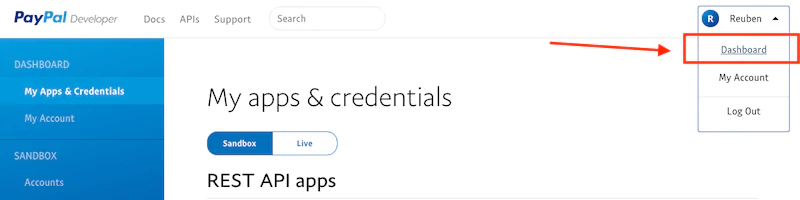
4. Click on “Live”, under ‘My Apps & Credentials,’ then click on “Create App”
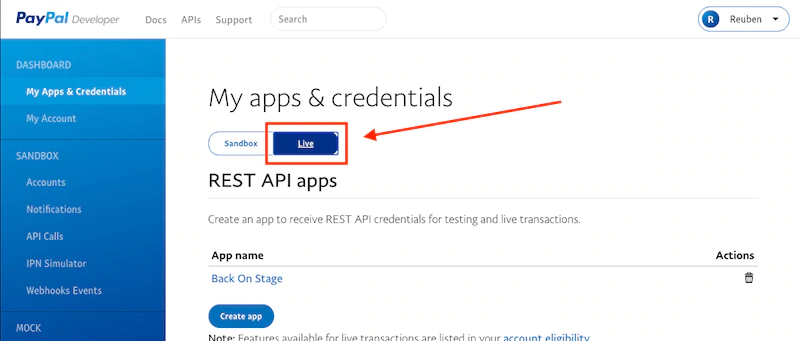
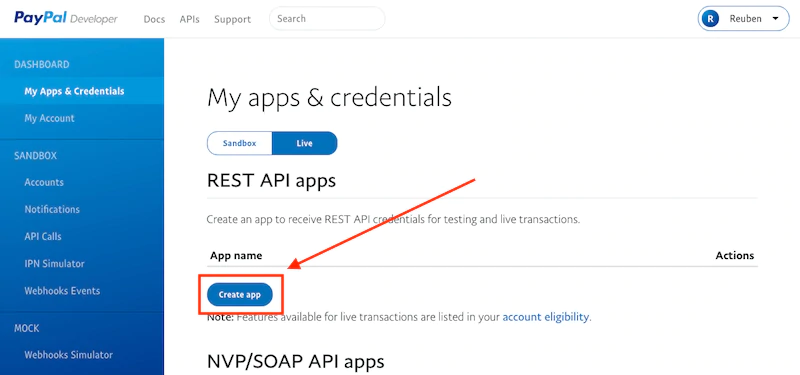
5. Give your app a name like “Back On Stage” so you can identify it. Then, click “Create App”
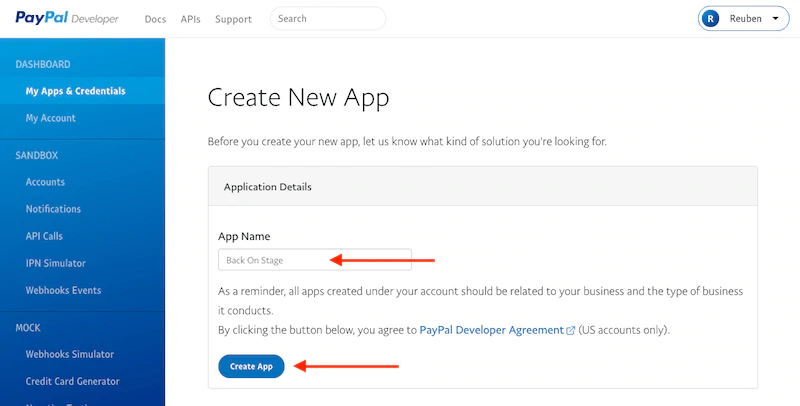
6. On the next screen, click on the name of your new app to open it
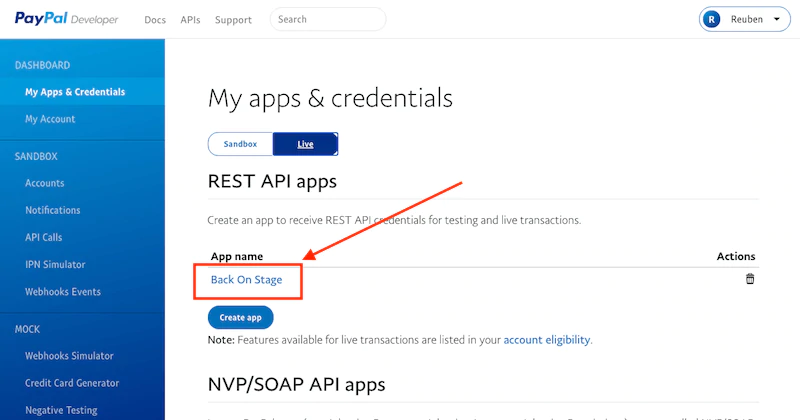
7. Copy the text you see inside the "Client ID" field and paste it inside your PayPal Settings area
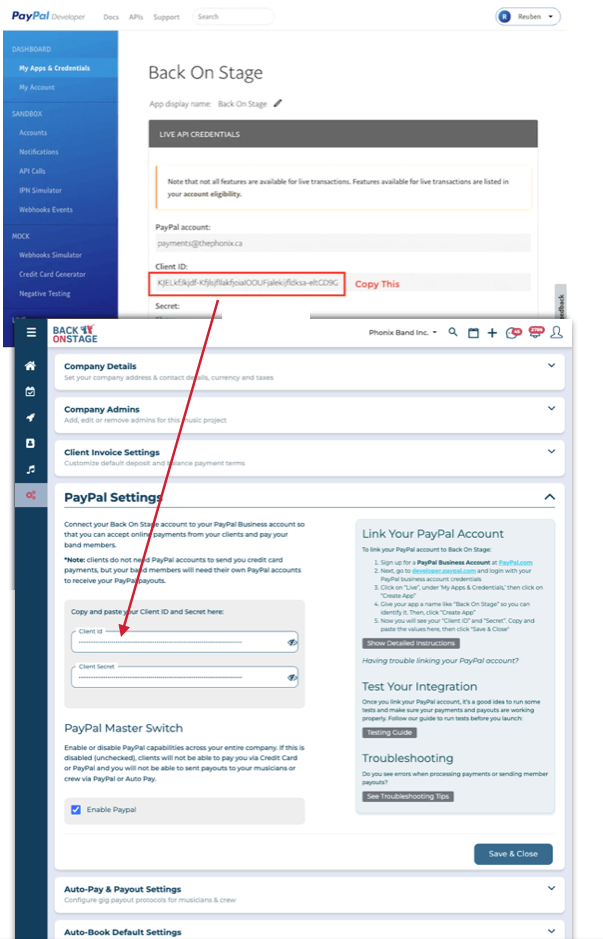
8. Click on "Show" under 'Client Secret' then paste that text into your PayPal Settings area
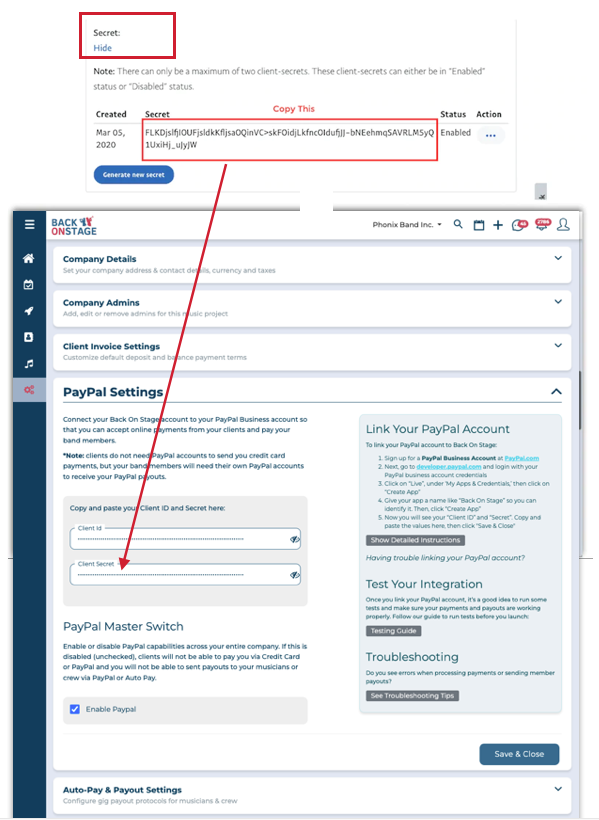
9. Activate your PayPal integration inside Back On Stage by ticking the "Enable PayPal" checkbox and then "Save & Close" to save

10. Return to PayPal and on the same page where you got your Client ID and Secret, scroll down and click "Add Webhook"
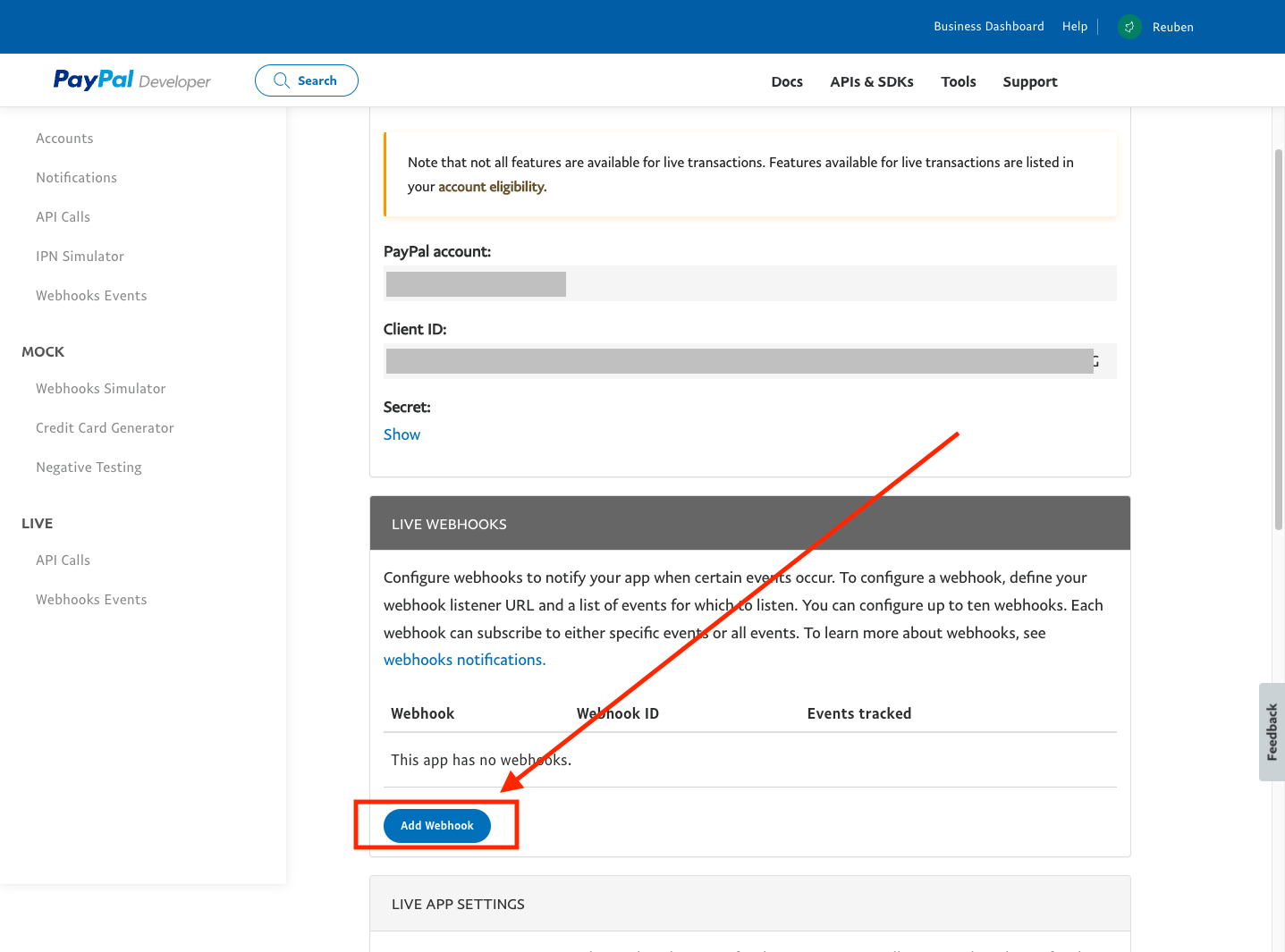
11. Check the "All Webhooks" option at the top of the list. You must also enter this text into the "Webhook URL" Field:
https://backonstage.app/usermgmt/site/paypal-webhooks
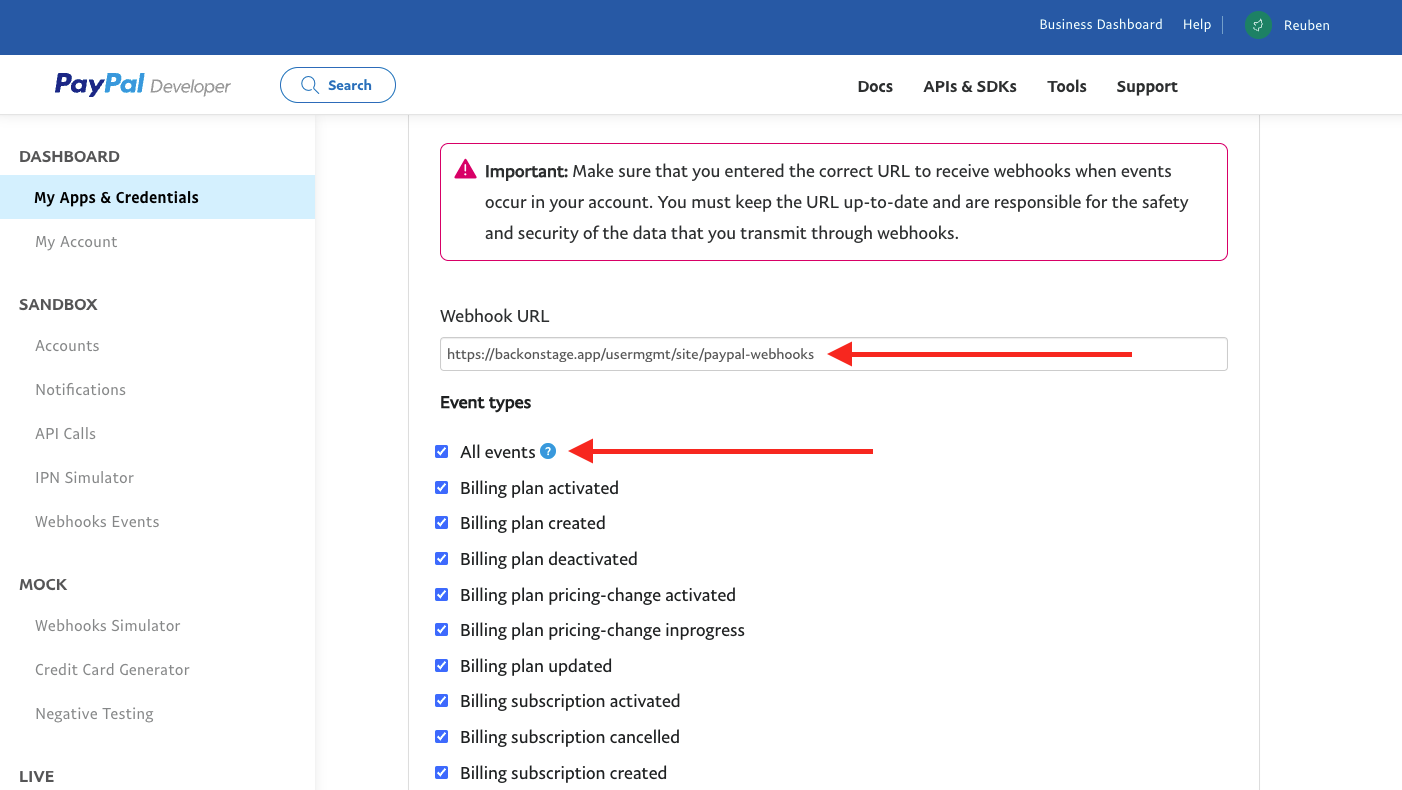
12. Scroll down and click "Save"
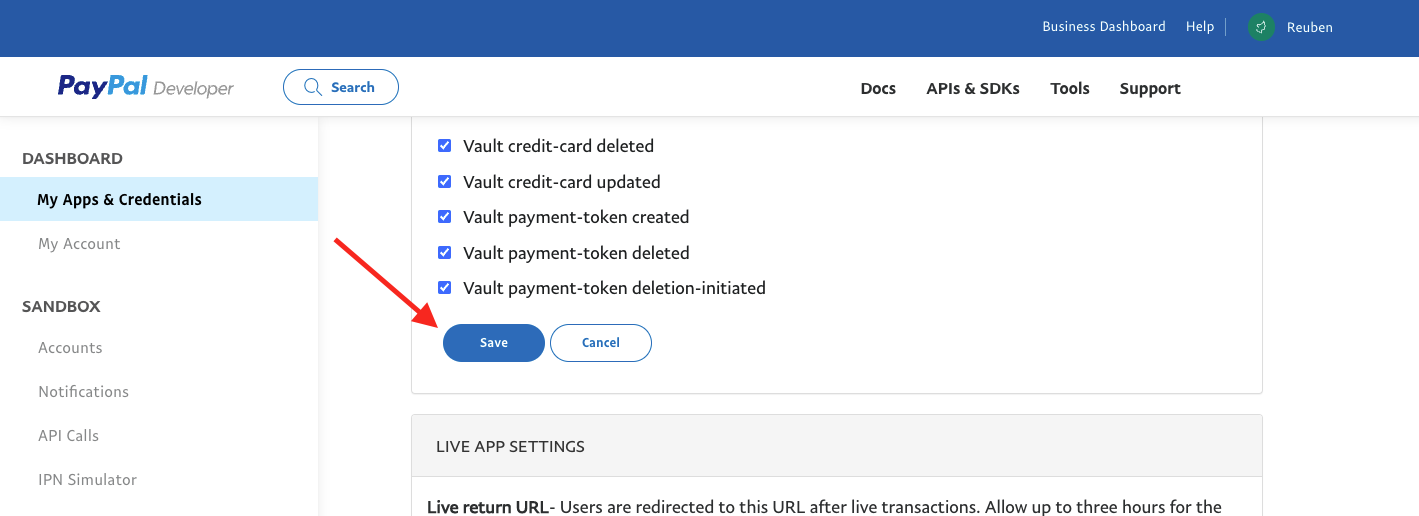
Great job! You have connected your PayPal account to Back On Stage and will be able to receive client payments. Note that processing client credit card payments through PayPal will incur small transaction fees. Learn more about PayPal fees.
Get Set Up For Musician Payouts
You can send payouts directly from Back On Stage to your musicians and crew using PayPal. Funds from your business PayPal account are sent instantly to your musicians' PayPal or Venmo accounts.
Please note: PayPal charges a $0.25USD flat fee per transaction for payouts. There is no percentage fee charged on payouts.
You can learn more about how to pay your musicians here, but before you do, follow these steps to enable payouts in your PayPal account:
1. Login to developer.paypal.com and click on your name at the top right, then "My Account"
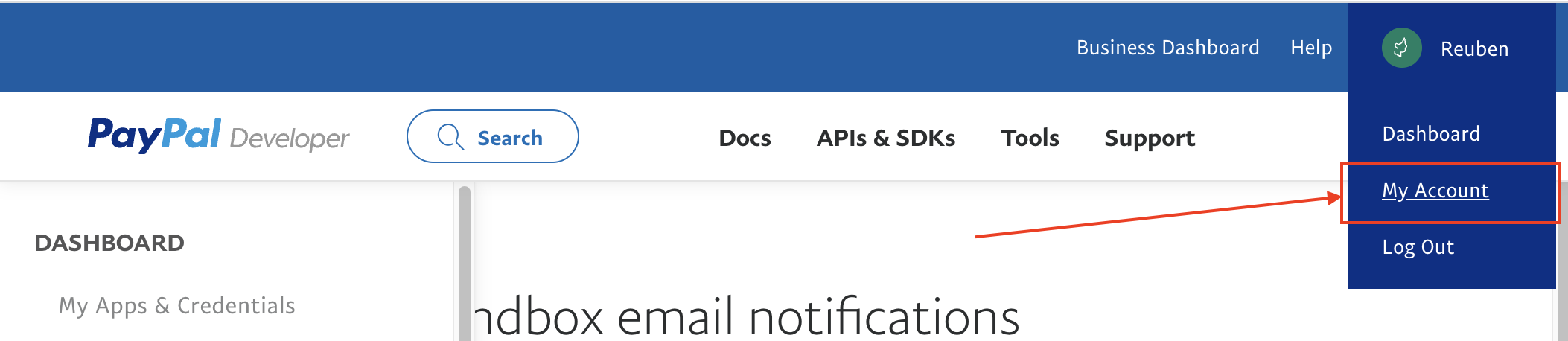
2. Scroll down until you see "Payouts" and click on "Enable"

3. Depending on your PayPal history, you may now be asked to complete a short survey, like this:
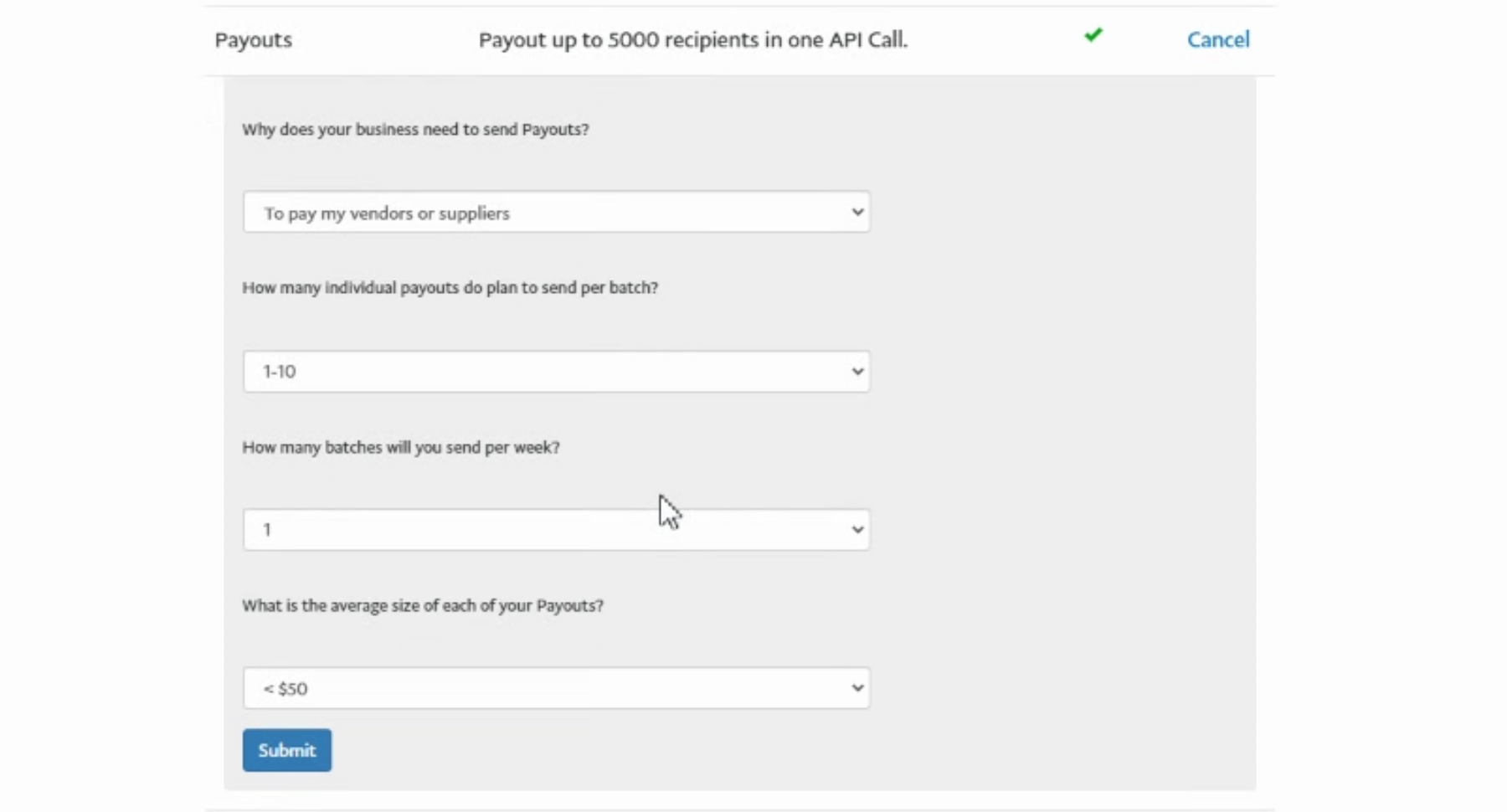
Fill out the survey according your company's needs and make sure you select "To pay my vendors or suppliers" for the first option.
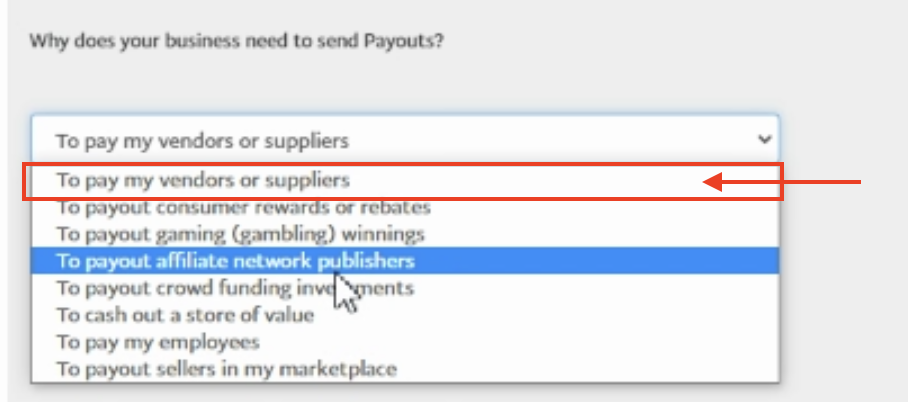
4. Press "Submit". Once submitted, you will need to wait up to 72 hours for PayPal to approve your request for payout permissions.
Once approved, you should see two checkmarks beside the Payouts permission in your PayPal Developer account, like this:

If you do not hear from PayPal after 72 hours, you may send an email to [email protected] to request more information. Make sure you send the email from the email address that is associated with your PayPal account.
Here is a sample email you could send:
###
Dear PayPal Support,
A few days ago, I attempted to "Enable" the Payouts permission in developer.paypal.com > My Account and I submitted your payouts info survey and was told to wait up to 72 hours for a response.
72 hours has passed, so I'm writing to see if you require any more information from me or if you could provide me with any information on when I can expect a response from you?
For your information, I am using payouts for sending money to independent contractors who work for me and I use the Back On Stage App (www.backonstageapp.com) to make the API calls.
Thanks!
###
Before You Launch
Before you begin sending customer invoices or musician payouts, please check the following settings and follow our guide on How To Test Your PayPal Integration.
Check Your Currencies
Make sure that your company currency inside Back On Stage and your "Primary" currency inside PayPal are the same so that invoices you send from within Back On Stage get paid in the right currency.
Inside PayPal, navigate to Money, Banks and Cards.
Inside Back On Stage, navigate to Company Settings > Details
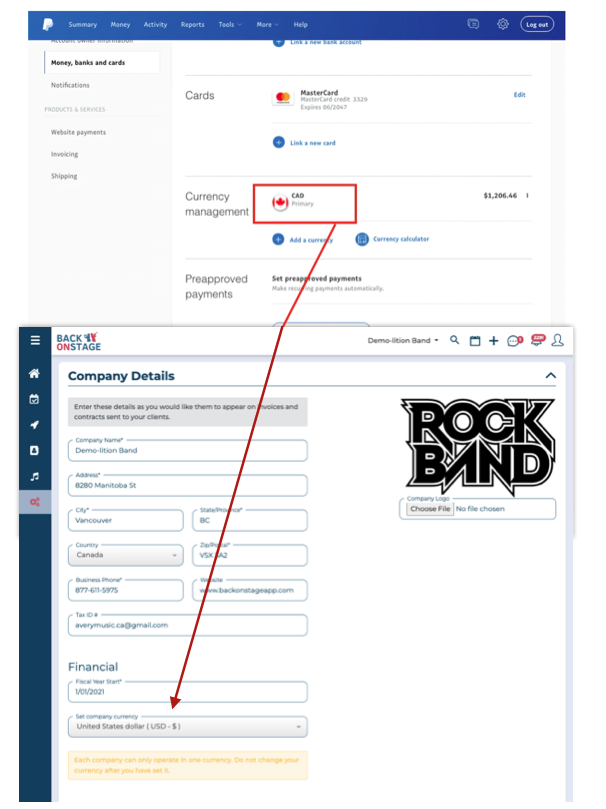
Fund Your PayPal Account
If you wish to use PayPal to send payouts to pay musicians inside Back On Stage, your PayPal balance must be sufficient to cover any payout amounts at the time of the transaction.

Errors and Troubleshooting
If you see any errors inside Back On Stage, please double check that you have copied the Client ID and Secret into the right boxes and that they match exactly.
If errors persist, please review our PayPal Testing And Troubleshooting guide, then contact BOS Support via chat or email if you still have issues.

