How Does Email Work Inside Back On Stage
Reuben Avery
Last Update 2 年前
No one likes messing around with setting up and tweaking email services. What does all that SMTP, POP3 and ‘alias’ stuff mean anyway?
Inside Back On Stage, we have our own unique email service. You won’t need to fiddle with the settings or worry about plugging in your domain name.
Every email that you send to a client through BOS, either from a lead page or booking page, is handled seamlessly.
How to Send an Email
To send an email to a lead, just open the lead page, scroll down to the email section and click on "Compose". Alternatively, click on the "Reply" button beside any existing email in the thread.
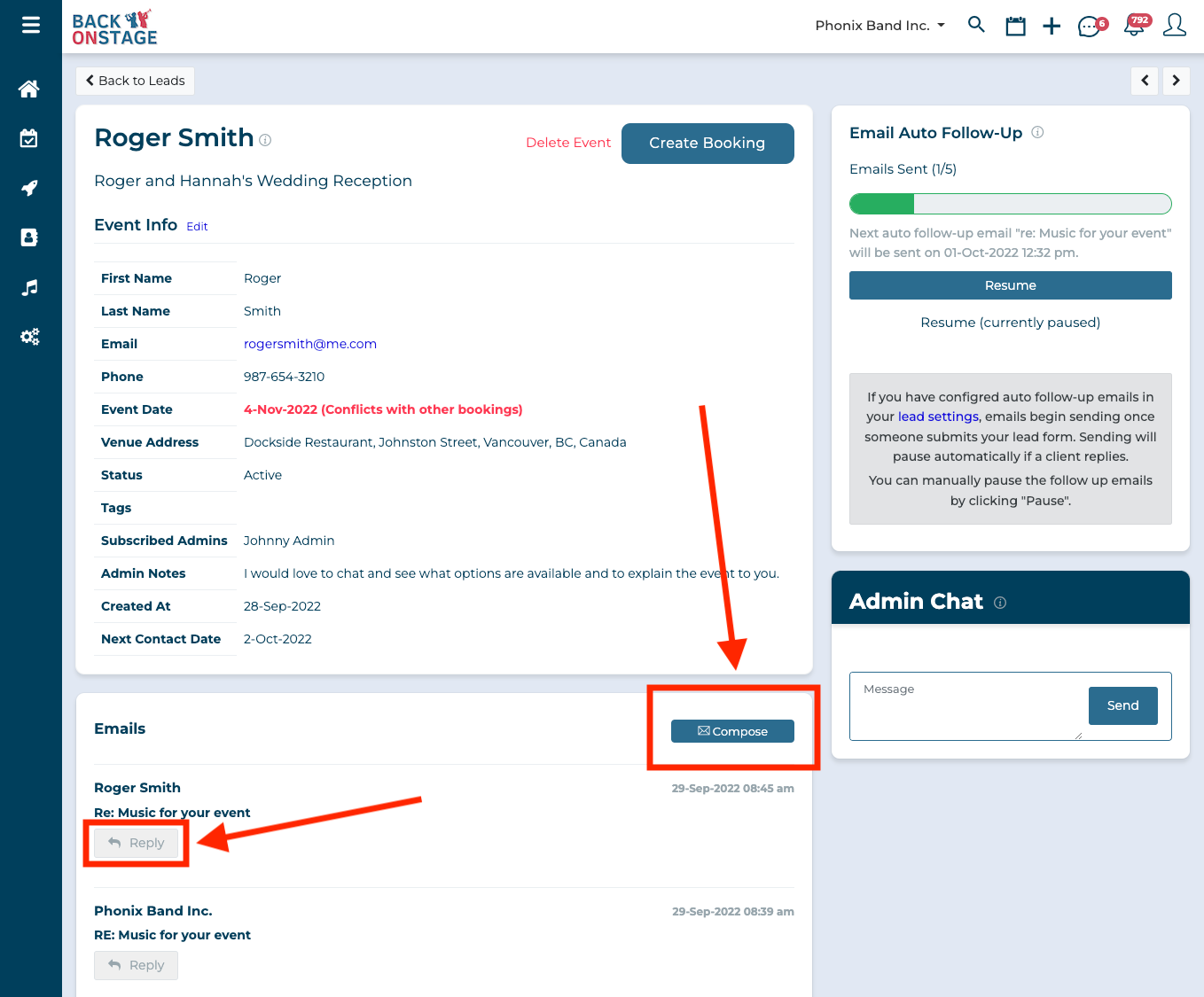
To send an email to a client within a booking, open the booking, scroll down and click on the "Client" tab, then click "Emails > Compose".
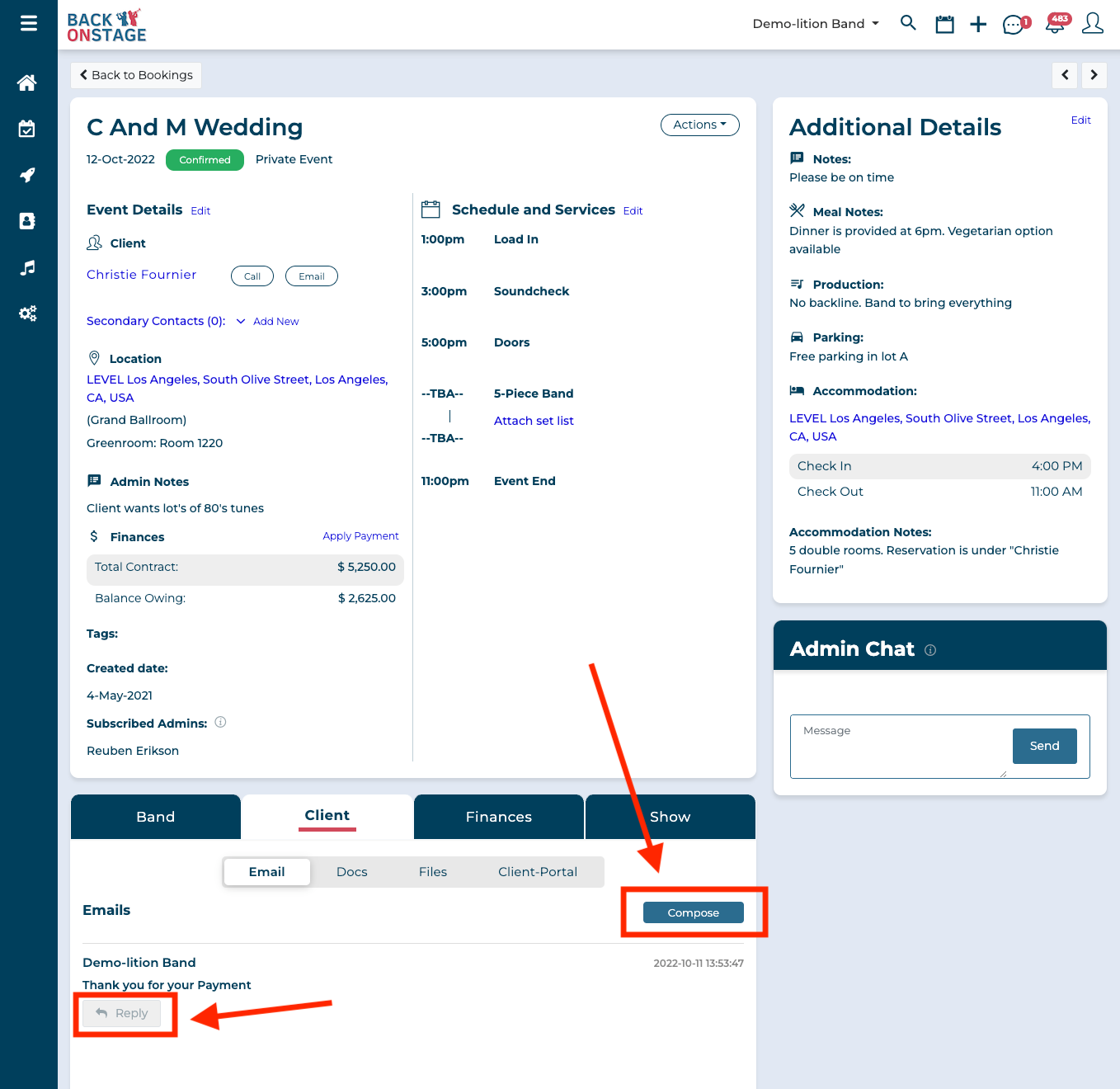
Within a booking, you can send outgoing emails to the client associated with that booking, and you can also 'cc' or 'bcc' any other "secondary contacts". Secondary contacts are any other contacts connected to the booking. They can be added right within the email composer by clicking the "Add new secondary contact" option when you place your cursor into the 'cc' or 'bcc' fields.
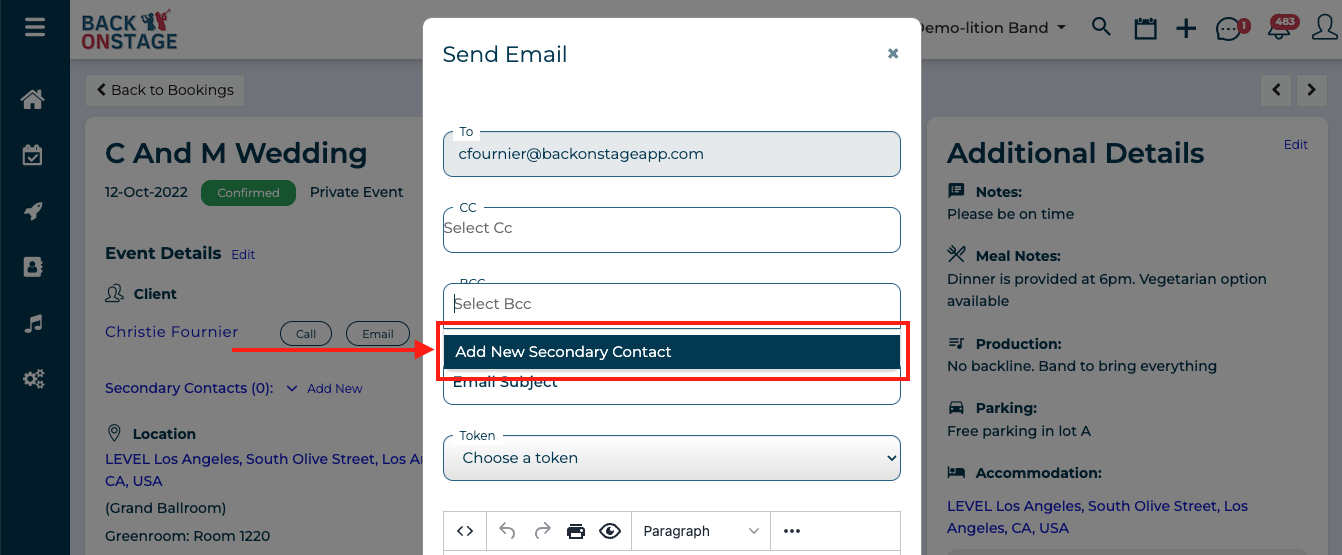
What do your clients see?
Here’s what Back On Stage’s emailing system does behind the scenes:
- You create and send a new email
- When your client receives your email, the sender name they see will be your first name, followed by ‘ - ‘, then your company name. For example, for an admin user named "Reuben" belonging to a band called "Demo-lition Band" clients will see this: “Reuben - Demo-lition Band”
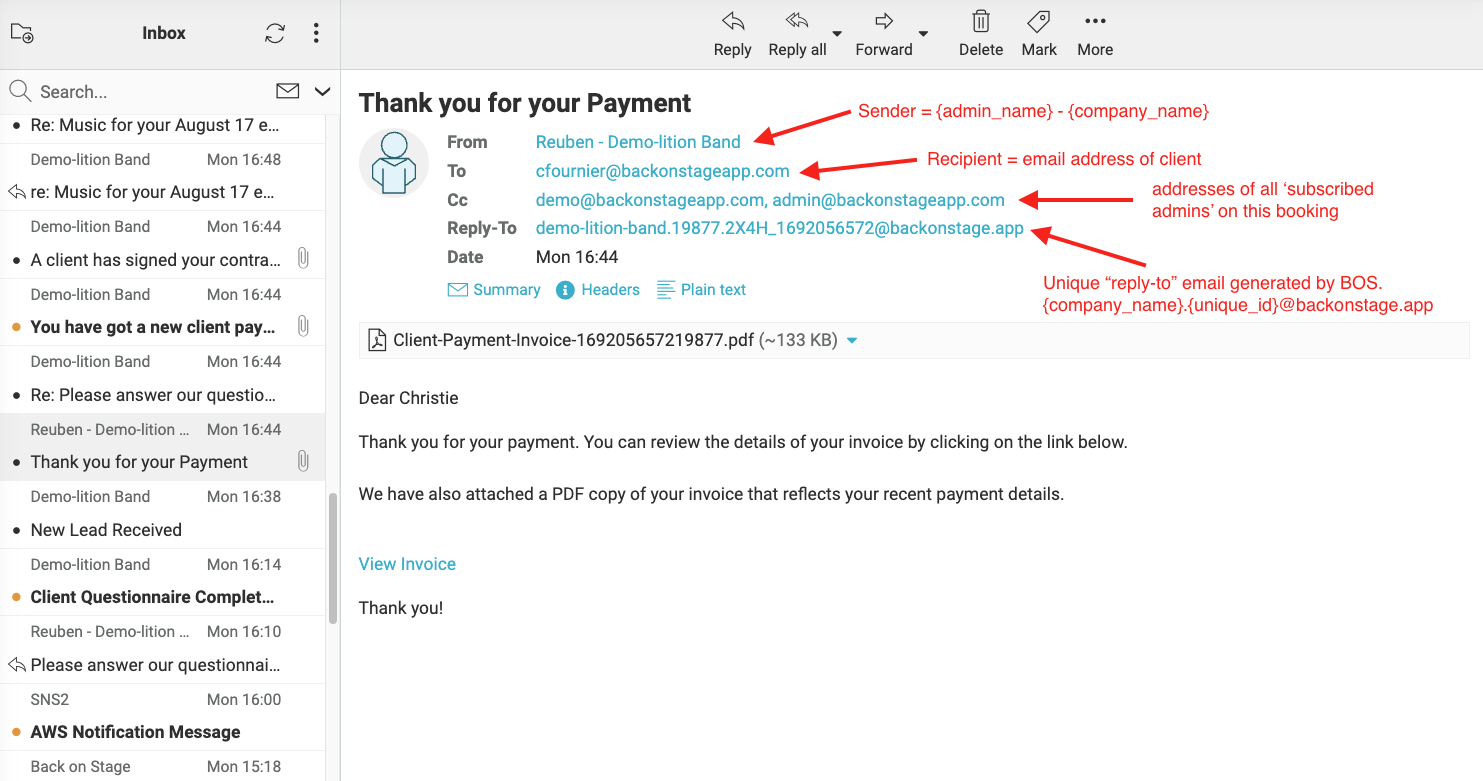
- When your client hits ‘reply’, they will reply to a unique, custom-generated reply-to address (in the above example, it is: [email protected]), which will direct their reply straight back to the correct email thread inside their lead or booking page. No more manually filing emails!
- Outgoing emails will also include the BOS registered email addresses of any subscribed admins for the given booking in the 'cc' field by default.
NOTE:
Inside bookings and lead files, there is a "Subscribed Admins" field. If you have multiple admin users in your company, only subscribed admins will receive email updates of booking activity like chat messages, client invoice and contract activity, client emails and booking notifications. Also, subscribed admins are cc'd on every outgoing email - in the above example, you see "[email protected], [email protected]" in the 'cc' field because those are the email address associated with the Back On Stage accounts for the subscribed admins on this particular booking.
Email Notifications
Whenever a client replies to your email, you will receive an email notification letting you know that you have a new message from a client and you’ll see a notification inside the app and on your dashboard.
It’s easy to find all your unread emails across your entire company by visiting the dashboard and finding the “Unread Email” widget.
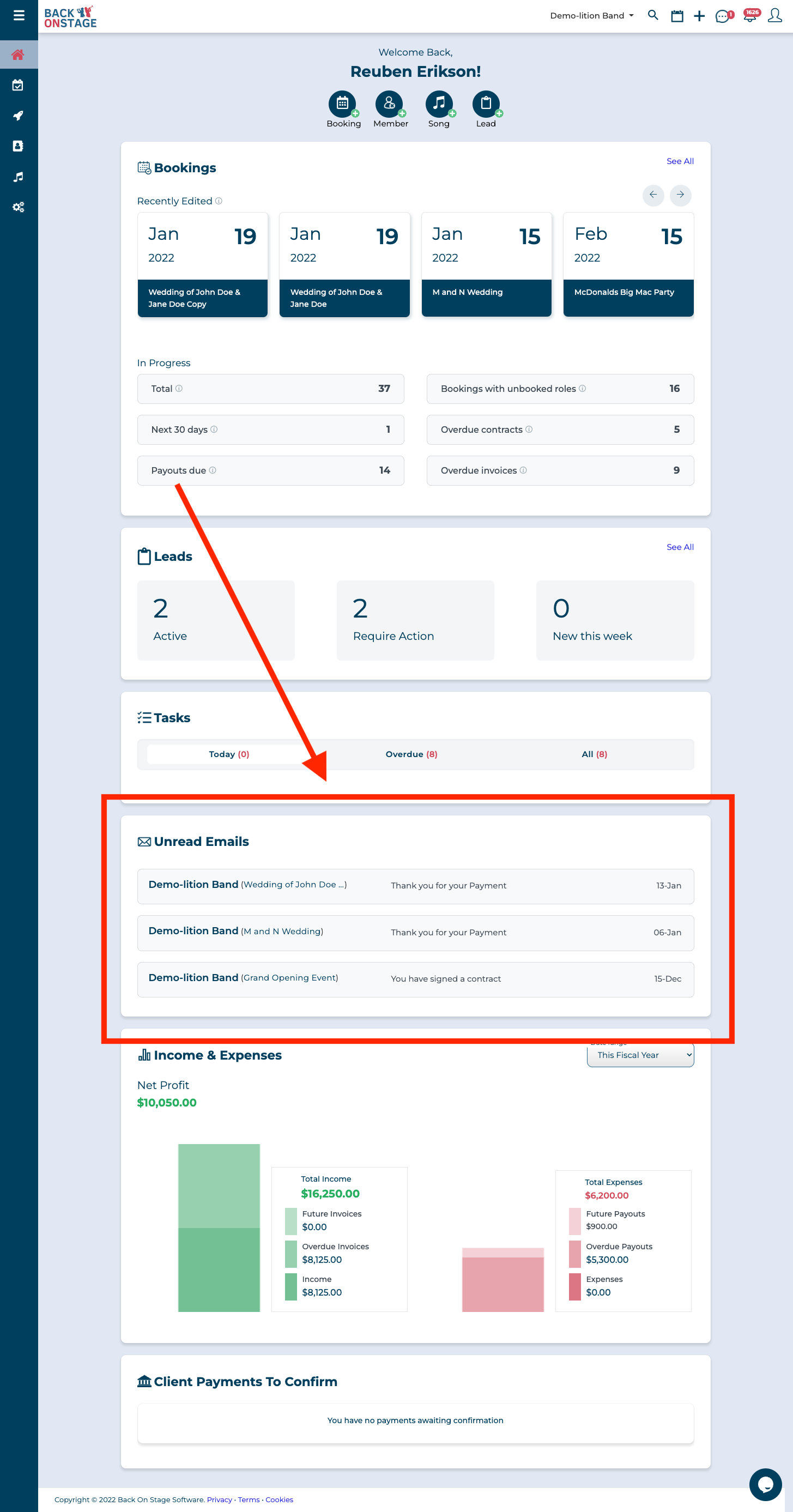
With this easy email system, you can stay on top of all your client emails and never have to worry about losing important communications in your inbox again!

