How To Organize Call Lists Based On Location
Does your music group or live music business offer services in multiple geographic locations? And do you struggle to keep all your musician call lists in these different locations organized?
Say goodbye to all that chaos and delve into the world of smart organization, and optimize your musician booking process like never before. So let's jump right into it.
First of all, how do we differentiate between the roles for your members?
For instance, if you have members in different locations like New York and Los Angeles, but you only want to call the New York musicians for gigs in New York, how do you do that?
Go to the roles page:
- Go to Company Settings
- Click on Roles
- Click on Add New.
In this example, we’re using a string quartet, but you can apply this to any situation, whether you have a larger band or anything else.
What we've done is added the role name here, in this case, Violin 1, and in brackets, we've put in "NY" to delineate New York.
Similarly, we have Violin 1 (LA) for Los Angeles, Violin 1 (NY), Violin 2(LA), and so on.
If we had more cities like this in my company, we could add four or five different versions of Violin 1, each representing a different city.
You can also use the same process for differentiating between other criteria, such as musicians who are in the union or not.
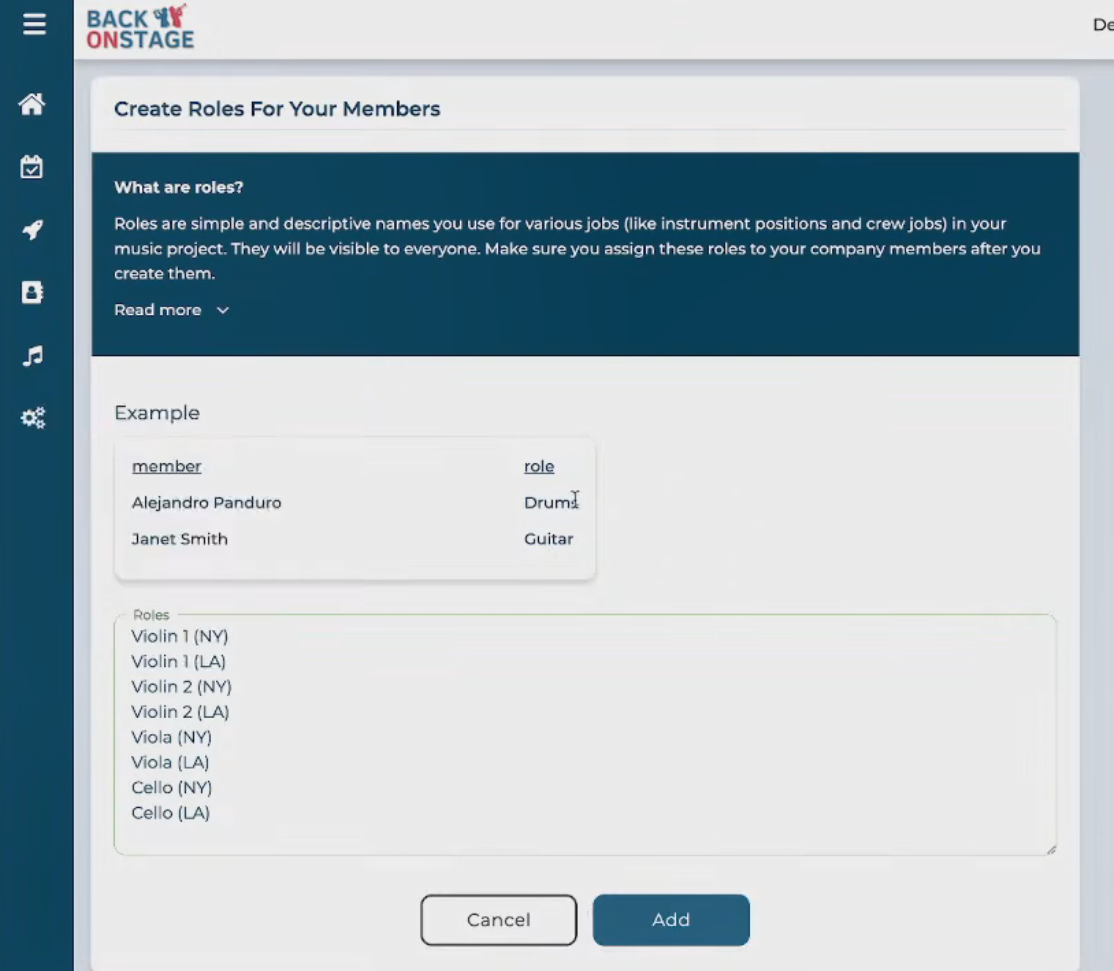
- Once you have created these roles, simply hit Add.
- Go to the Members area. You can either use the tab at the top or go to Company Settings and click on Members.
- Go to the bulk assign roles section. Assuming you have already added all the members to your system (which we have done in this case), you can now go down the list and assign the roles accordingly.
For example, violin one was assigned (NY) to Bernard and Bob, who live in New York. Cecil and Charles, on the other hand, live in LA, so they’re assigned to the LA positions. Please note that Charles was accidentally assigned to New York. - Go through the list and assign them to their respective cities.
- Once you are done with the assignments, confirm the role assignments at the bottom.

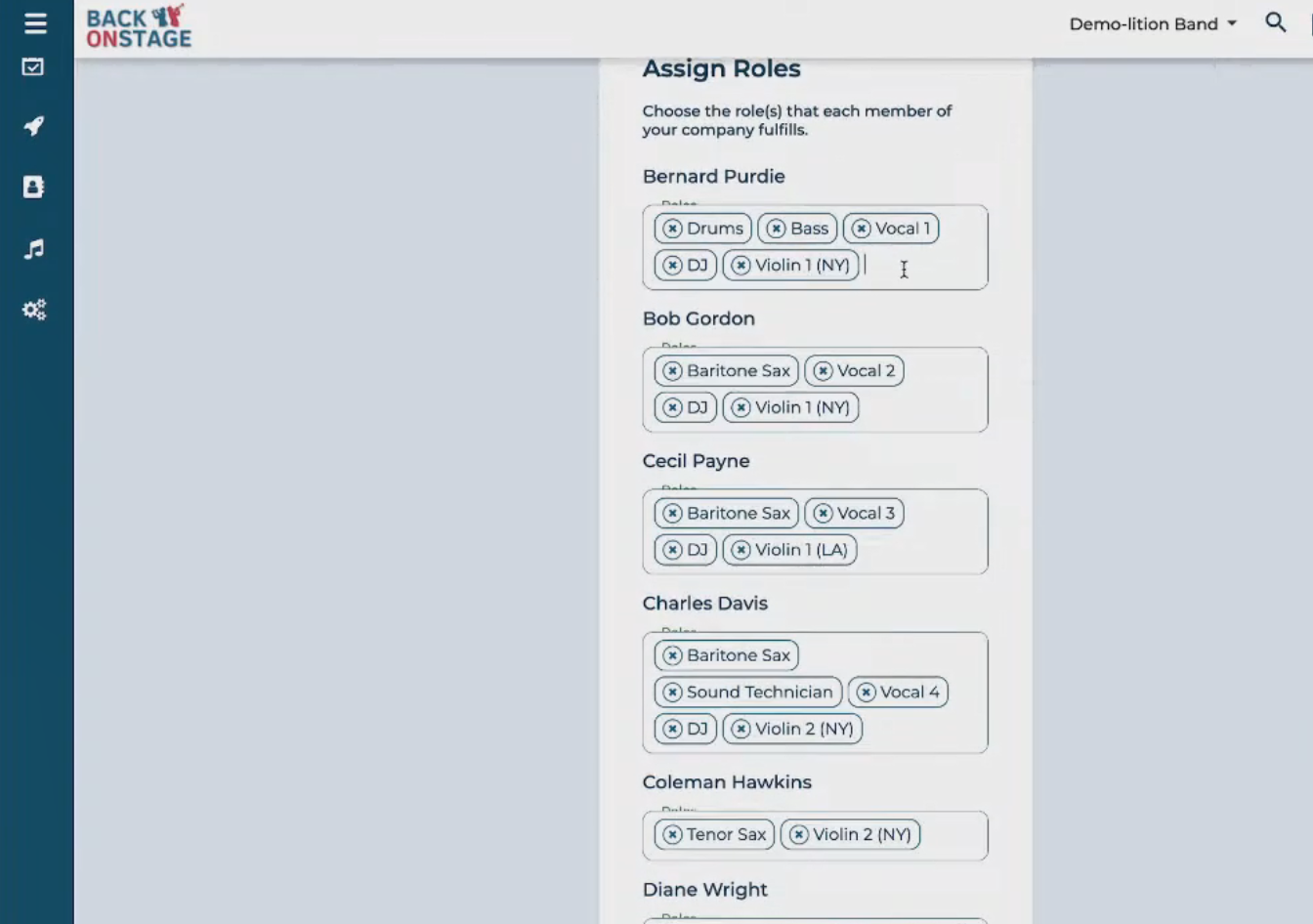
Now that everyone is assigned to their proper roles, we want to turn that into a service.
In this example, we've created a string quartet service and added a description and price.
In the section "Who do I hire for this service," all the information we entered will be pre-populated into the Book Roles page when we apply this service to any booking. This makes it easy to send the work call to all of your musicians.
As you can see, we have specified Violin 1 (LA), Violin 1 (NY), Violin 2 (LA), and Violin 2 (NY). We have listed all the roles and different city possibilities in the order we want to see them, along with the rates I would typically pay them.
This information is changeable on a case-by-case basis, but it saves time if you have some standards.

By default, the system turns on all the roles.
In this case, we have musicians in LA and New York. For this example, let's say the gig is in New York, so we don't need to call the LA musicians.
To remove them from the call list, simply deselect the LA musicians.
Now, you are left with the New York musicians: Violin 1, Violin 2, Viola, and Cello.
After making sure the list is correct, hit "Book Roles," and the work call will be sent to the New York players.
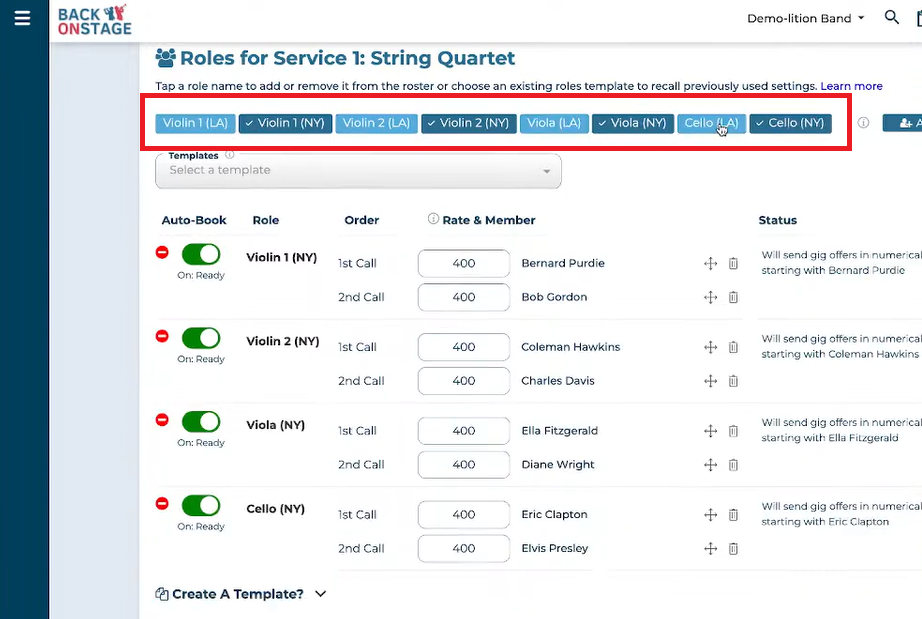
Just to recap, here is what we have done:
- We set up roles for each instrument with the city name included or some other way of delineating it (in this case, I used "NY" and "LA").
- We assigned players within our system to those roles.
- We built a service that included all those roles with the respective city delineations.
- We added that service to a booking and booked the roles we wanted.
- It's as simple as that to get all your roles booked and organize lists based on location.
It's as simple as that to get all your roles booked and organize lists based on location!
