Customizing In-App Email & SMS Notifications
For owners and company admins
Reuben Avery
Last Update 2 tahun yang lalu
In this tutorial, we'll walk you through the process of customizing the notifications that are sent to your admins, musicians, and clients.
Here are some of the things that we'll cover:
- Notification types
- Why you should customize notifications
- Notification Control Center
- How to activate SMS notifications
- Additional fees for SMS notifications
Notification Types
Inside the app, we've got notifications for things like gig offers and updates which are sent to your musicians and crew. We've also got notifications for booking and client events that are sent to administrators. And lastly, we've got notifications for client actions like when they make a payment or sign a contract - these are sent to the client.
Why You Should Customize Notifications
Customizing your notifications can help you infuse your brand into some of these communications by either adding your logo or changing the language. You can also translate the notifications into other languages entirely or even just simplify them.
Notification Control Center
To access the Notification Control Center, you need to be logged in as an administrator. Notification Control Center is a company-wide control panel, so whatever you do here affects notifications at the company level.
To access the Notification Control Center, navigate to your company settings in the left-hand navigation, scroll down a little bit to Notification Control Center.
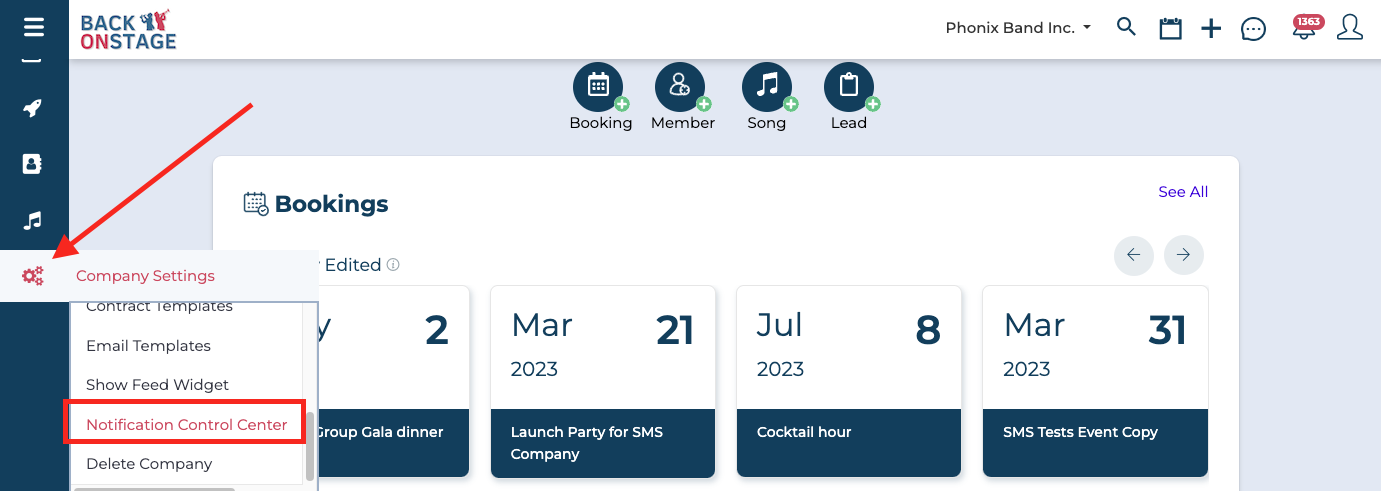
From the main page here, what you can see is a list of all the different types of notifications that Back On Stage is able to send. We've grouped them into things to do with bookings, tasks, and leads.
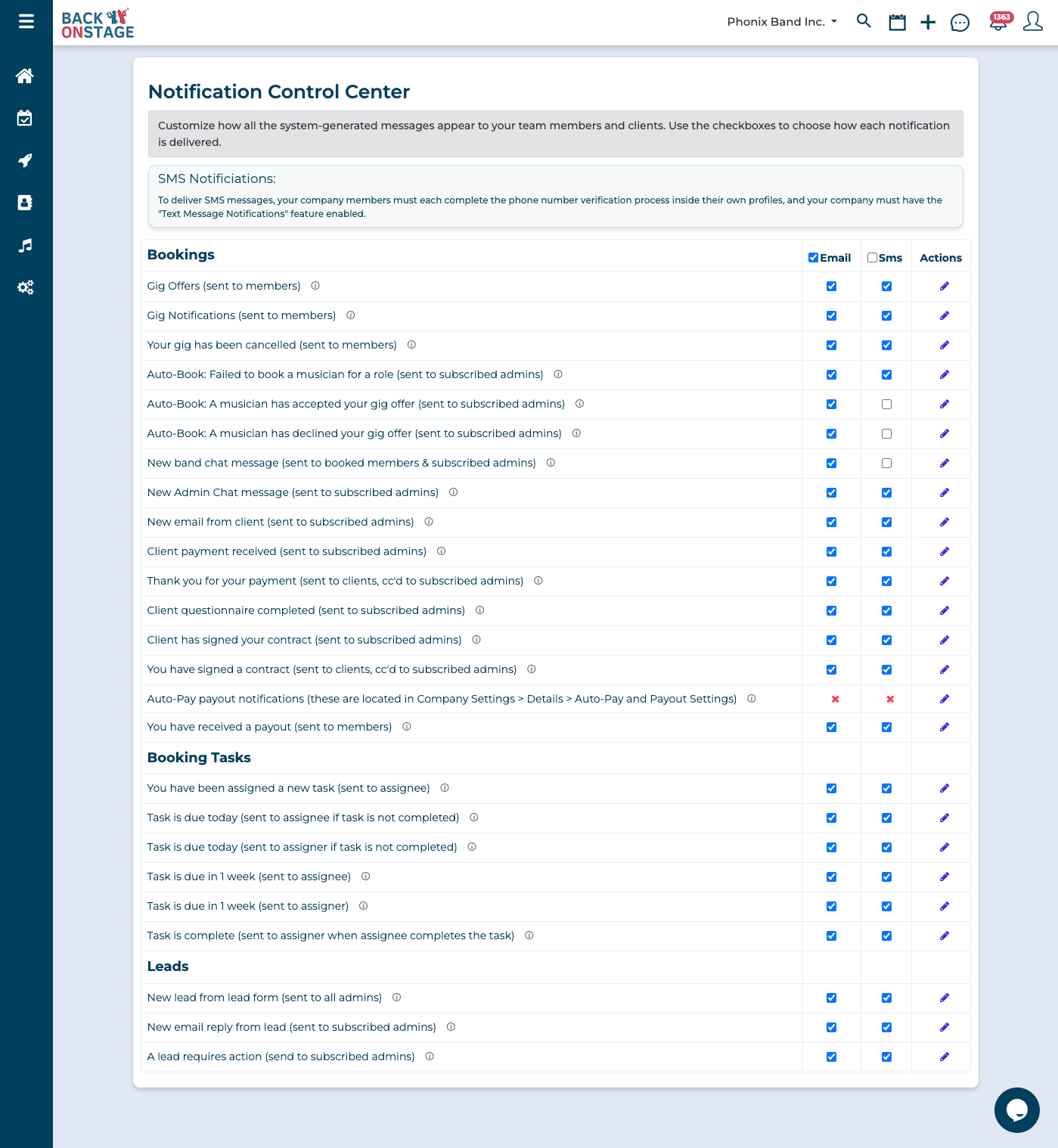
You can activate email notifications and SMS notifications from the columns on the right-hand side of the page.
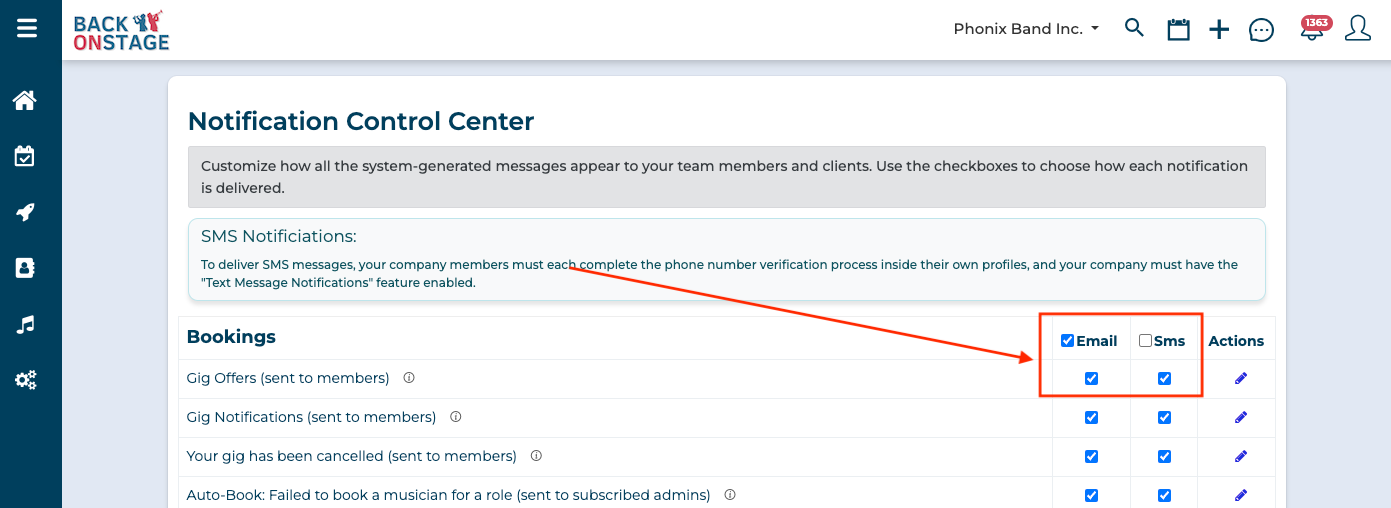
Customizing Notifications
Let's see how we can customize these notifications. To do this, click the edit button (🖉) next to the notification. For this example, we'll use the "Gig Offer" notification.
The edit screen is divided into a "Compose Email" area at the top and a "Compose SMS" area at the bottom.
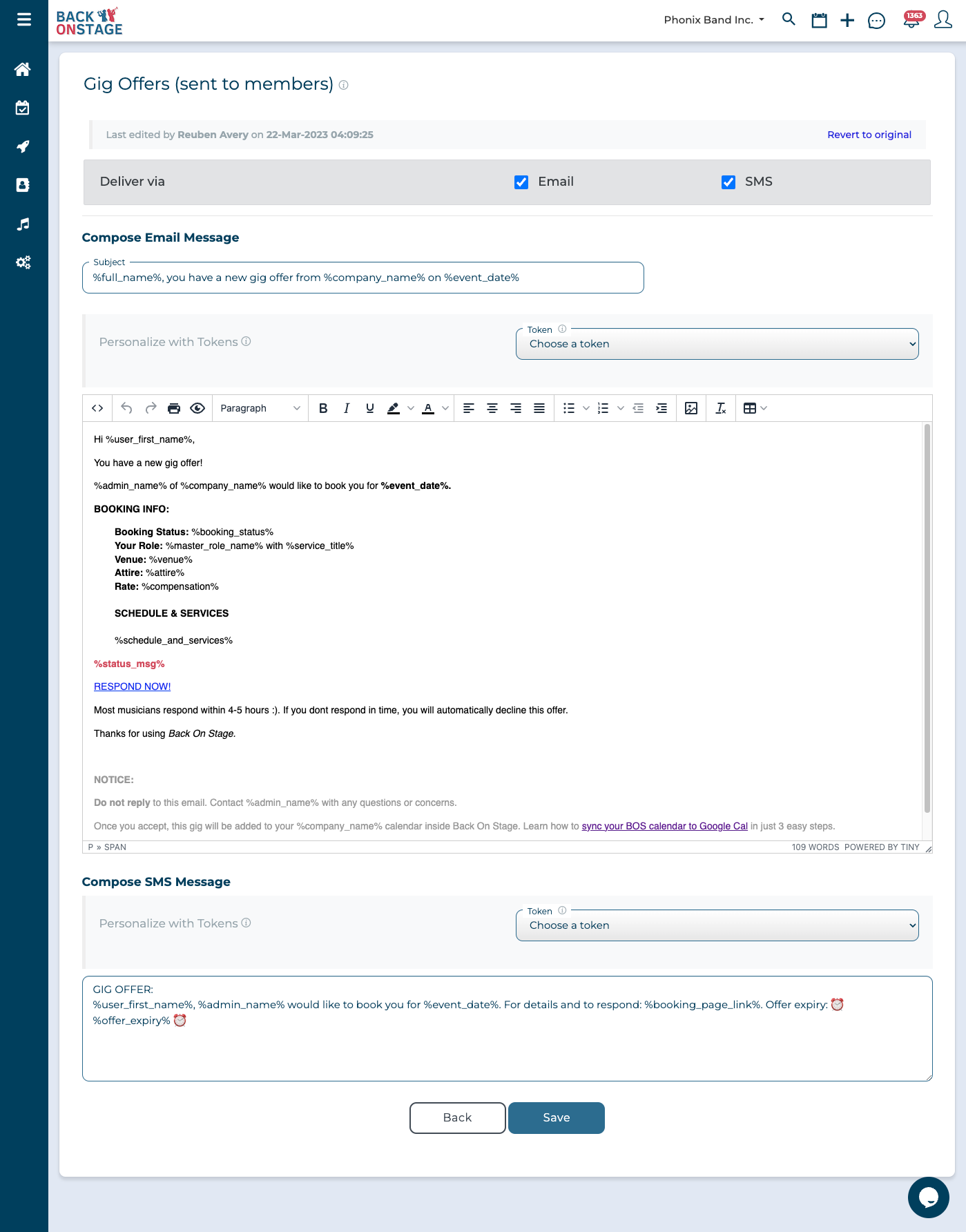
In both cases, we can customize the body of the message and in the email, we can customize the subject line also. Tokens allow us to personalize the messages and use data from the system to populate them. To use a token, we simply place the cursor where you want to drop in some data and select the relevant token.
You should be cautious not to remove important links, like the "respond now" link in the gig offer email, which is crucial for the musician to respond and accept or decline the offer. You will note the "Notification-Specific Tokens" inside each tokens menu. These are tokens that are specific to that individual notification type and you'll likely want to ensure that all of these tokens are present in your email message.
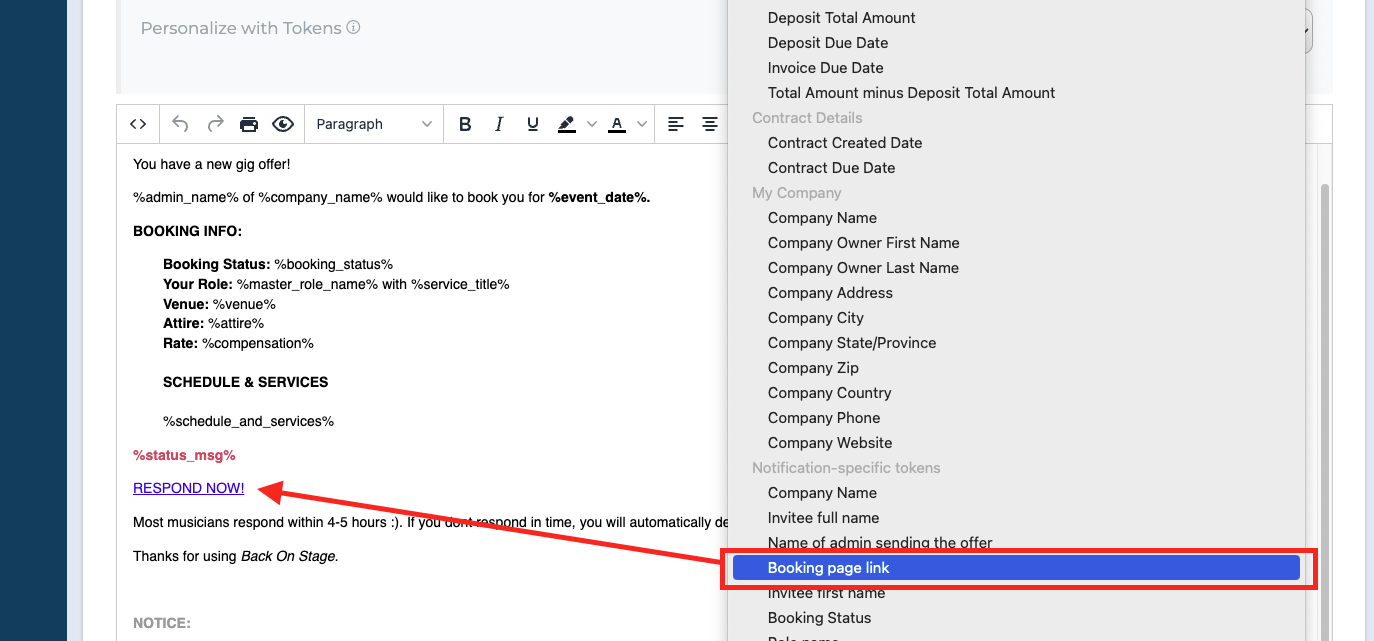
If you mess up the customization, you can always hit "Revert to Original" to reset everything to its default state.

How to Activate SMS Notifications
For the SMS notifications to work, you need to get SMS notifications enabled on your account. You will need to set up a Twilio account first, which is a platform that we use to connect to all the mobile carriers in the world so that your messages generated from within Back On Stage can be converted to text messages and sent out to your members. This tutorial shows you how to do all of that.
Once you've got your Back On Stage account linked to Twilio, you will be able to send SMS notifications to any members or admins in your company who have a verified phone number on their Back On Stage account.
Additional Fees for SMS Notifications
Please note that SMS notifications are a feature that you will need to add on to your account, and it's an additional fee. The SMS messages themselves will also incur fees from within your Twilio account (just like having a phone plan). Be advised that longer SMS notifications will consume more "bits" when they are sent. Each SMS message gets divided into 160 character "segments" when sent, and Twilio bills per segment - so the longer the message, the more segments it consumers and the higher it costs. Learn more about how segments work and how they affect your Twilio bill in this article.

